SIPERB’s platform utilizes a flexible concept known as “Devices” to enhance user experience and accessibility. This feature allows you to manage multiple devices under one account, ensuring you never miss important calls, regardless of your location or the device you are using.
What is a Device?
A “Device” in SIPERB refers to an instance where the SIPERB services are accessed. This could be any electronic device such as a laptop or a smartphone. Examples of devices include:
- Work Laptop: A laptop you use at your office.
- Home Laptop: A personal laptop used at home.
- My iPhone: Your personal iPhone where you have the SIPERB Mobile App installed.
- Work Phone: A smartphone provided by your workplace.
How Devices Work
Multiple Devices Accessibility:
By registering multiple devices under your SIPERB account, you can receive calls on all these devices simultaneously. This is particularly beneficial if you use both the Mobile App and the Web App, as it allows you to answer calls on either device.
Inbound Call Routing:
By default, when you receive a call, SIPERB sends the call to all registered devices associated with your account. You can answer from any device, providing flexibility and ensuring you do not miss important calls if you are away from one of your devices.
Outbound Call Routing:
Outbound, calls are routed via the matching connection. Connections are a link between Siperb and your own PBX. (More on Connections)
Benefits of Using Multiple Devices
Seamless Communication:
Whether you’re at home, in the office, or on the move, having multiple devices registered ensures that you remain connected and can respond to calls from any location.
Integrated Call Records:
A standout feature of using multiple devices with SIPERB is the ability to have all call records uploaded to the server, should you choose this option. This means that all call logs are consolidated, allowing you to access your call history from any device without needing to remember which device was used to answer a specific call.
Managing Your Devices
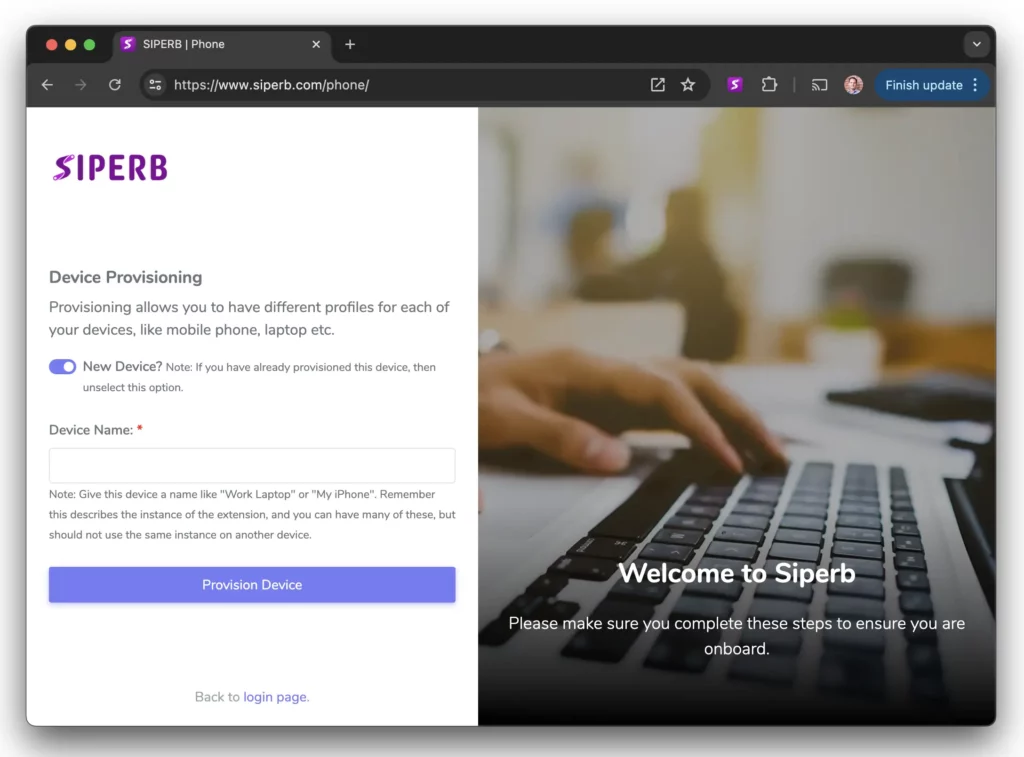
Adding a Device:
To add a new device, simply install the SIPERB app on the device and log in using your credentials. After you log in, you are always prompted to either select from an existing Provisioning, or you can create a new Provisioned Device.
Removing a Device:
If you no longer use a device or wish to stop receiving calls on it, you can easily unregister the device through your SIPERB account settings.
Conclusion
The Devices feature in SIPERB is designed to cater to the modern professional’s need for flexibility and accessibility. By understanding and utilizing this feature, you can ensure that your communication needs are met efficiently, regardless of your location or the device you choose to use. This functionality highlights SIPERB’s commitment to providing innovative and user-friendly communication solutions.